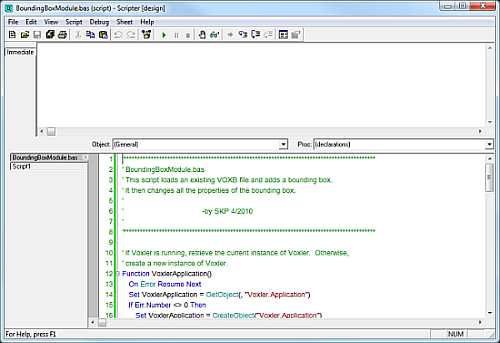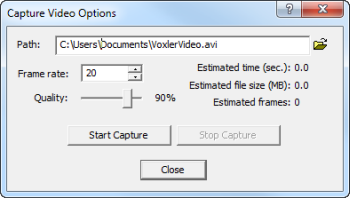Voxler Isosurfaces
A Voxler isosurface extends the concept of the contour line (a line of constant data value in two dimensions) to display a surface of constant data value in three dimensions. Combine multiple Isosurfaces color-coded by data value to show discrete values through a 3D grid.
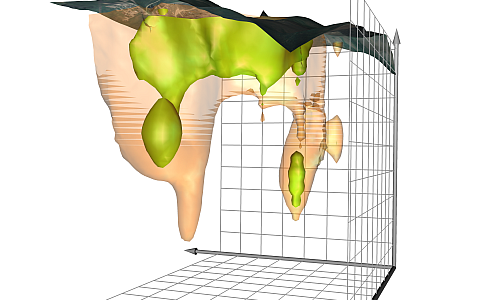
Isosurfaces display surfaces of constant data value.
Specify the color and transparency for each surface
to indicate its value.
Voxler Rendered Volumes
Volume rendering is a 3D display of data that simulates the transmission and absorption of light through the points in the volume. Using Voxler's VolRender module, a rendered volume assigns a color and transparency value to every element in the 3D grid. The VolRender is particularly good at displaying chemical concentration values, contamination plumes, and other types of geophysical data in full 3D.
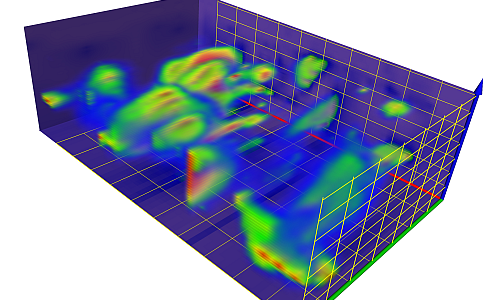
A rendered volume displays a color for every element in the 3D grid.
Add transparency to those elements in the grid that you don't want rendered.
Voxler Contours
Contours display lines of constant data value along a plane. For a Surfer grid, the contours can be draped over the 3D surface. Voxler's contours can be orientated in any direction though a 3D volume and allow for full control of the contour levels, the line widths, and the color mapping.
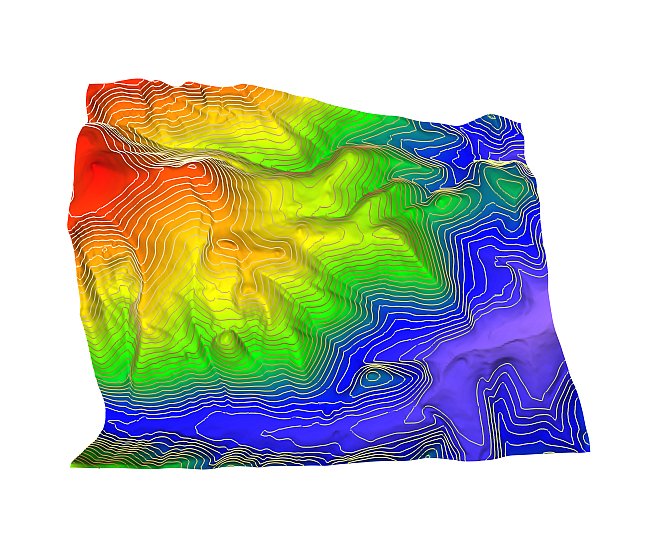
Elevation contours draped over Heightfield that was generated from a Surfer grid file.
Height Fields
A Heightfield displays data values as colors for a 2D grid, a 2D orthogonal slice of a uniform 3D grid, or along a 2D curvilinear lattice. The data magnitude is also depicted by the amount of displacement above or below the slice. The displacement is perpendicular to the plane or curvilinear lattice and is adjusted by the scale factor. Voxler allows imagery to be overlaid on Heightfields. Heightfields can also be displayed as points and lines.
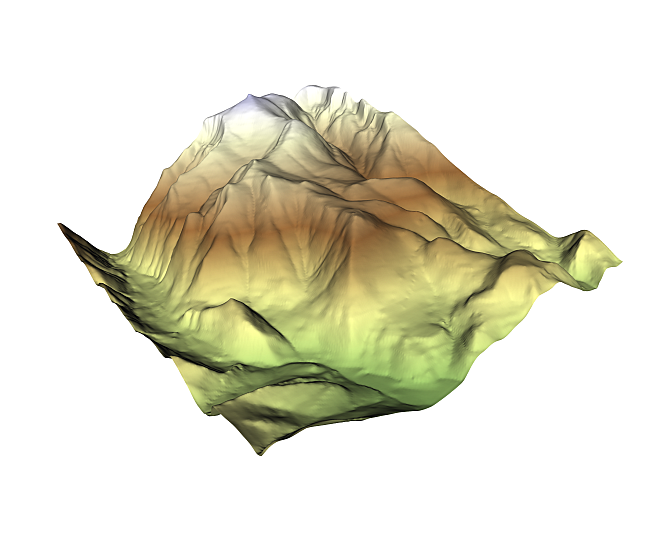
This HeightField, which is generated from a Surfer grid file, displays elevation.
Stream Lines
Stream lines are used to display the path of particles through a velocity field, the distribution of velocities of a medium in 3D space. Different colors indicate the magnitude of the velocities. The technique injects massless particles at specified seed points and traces their paths through the field. The particles stop when the new velocity is zero, the maximum stream length is exceeded, or when the stream intersects the bounds of the field.
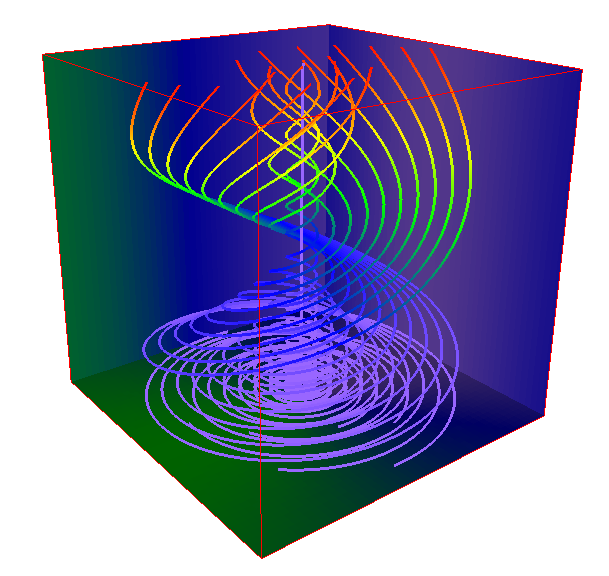
Stream lines indicate particle paths through a vortex.
Colors show the relative velocities of the particles, with
purple being slower and red being faster.
Vector Plots
A vector plot displays lines or arrows indicating the direction and magnitude indicated by the components of a 3D grid or point data set. The magnitude of the vectors is shown by length and color.
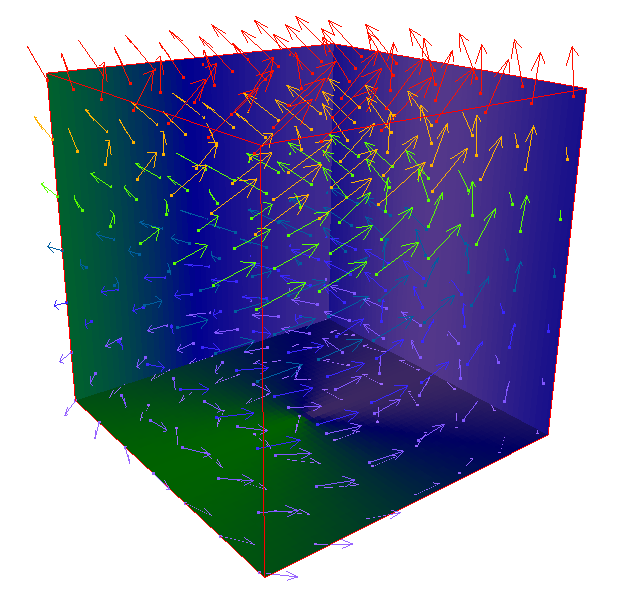
Vector arrows indicate direction and magnitude of the three components
parallel to the X, Y, and Z axes in a 3D grid. Magnitude is also shown by
color with red being higher magnitude and purple showing lower magnitude.
Scatter Plots
A scatter plot displays symbols at the XYZ location specified in the data file. If the data file has a value at each data point, specify different colors for different data values. Voxler offers several symbol choices to customize the plot.
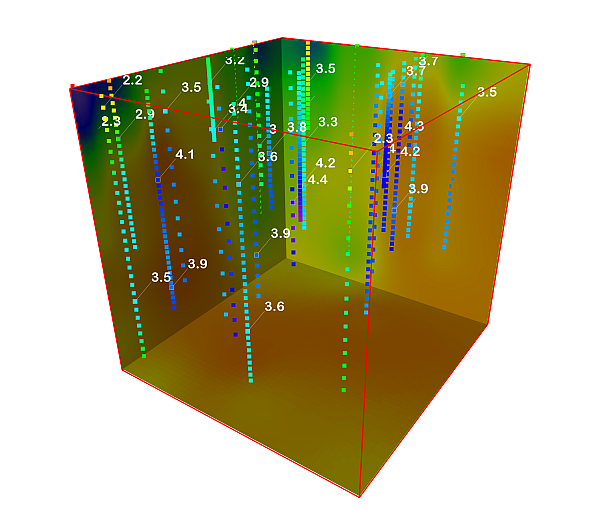
A scatter plot displays symbols for the data sampled in boreholes. Different colors indicate different levels of concentration at each XYZ location.

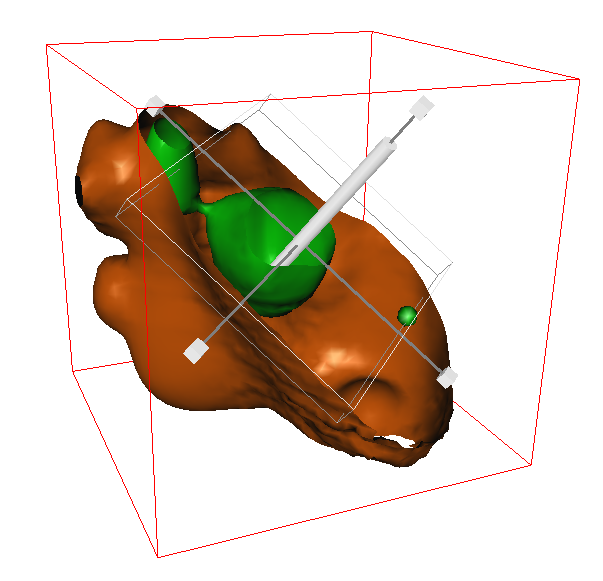
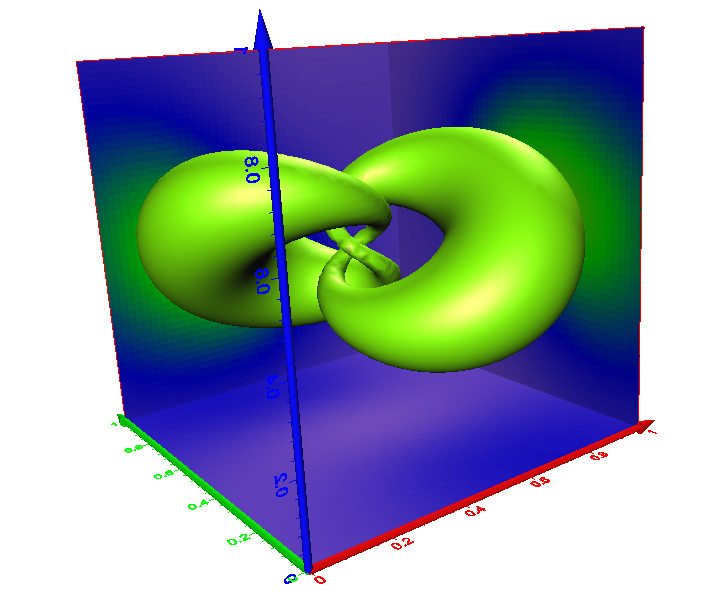
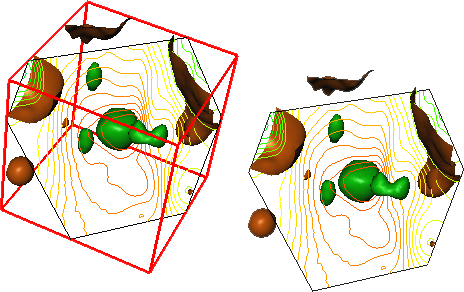
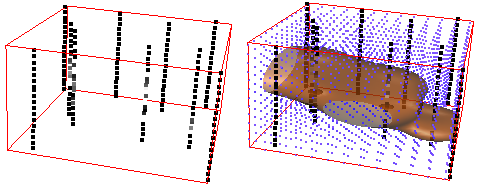
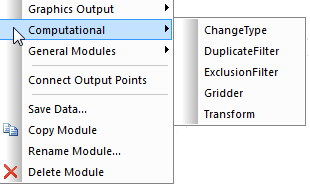
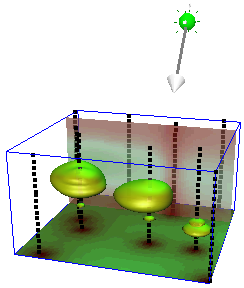

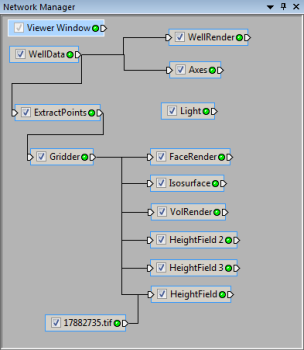
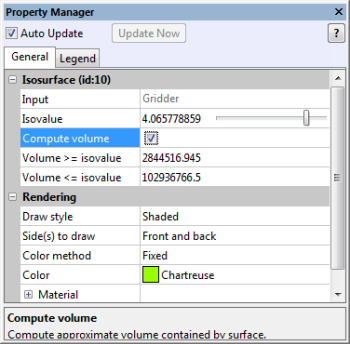
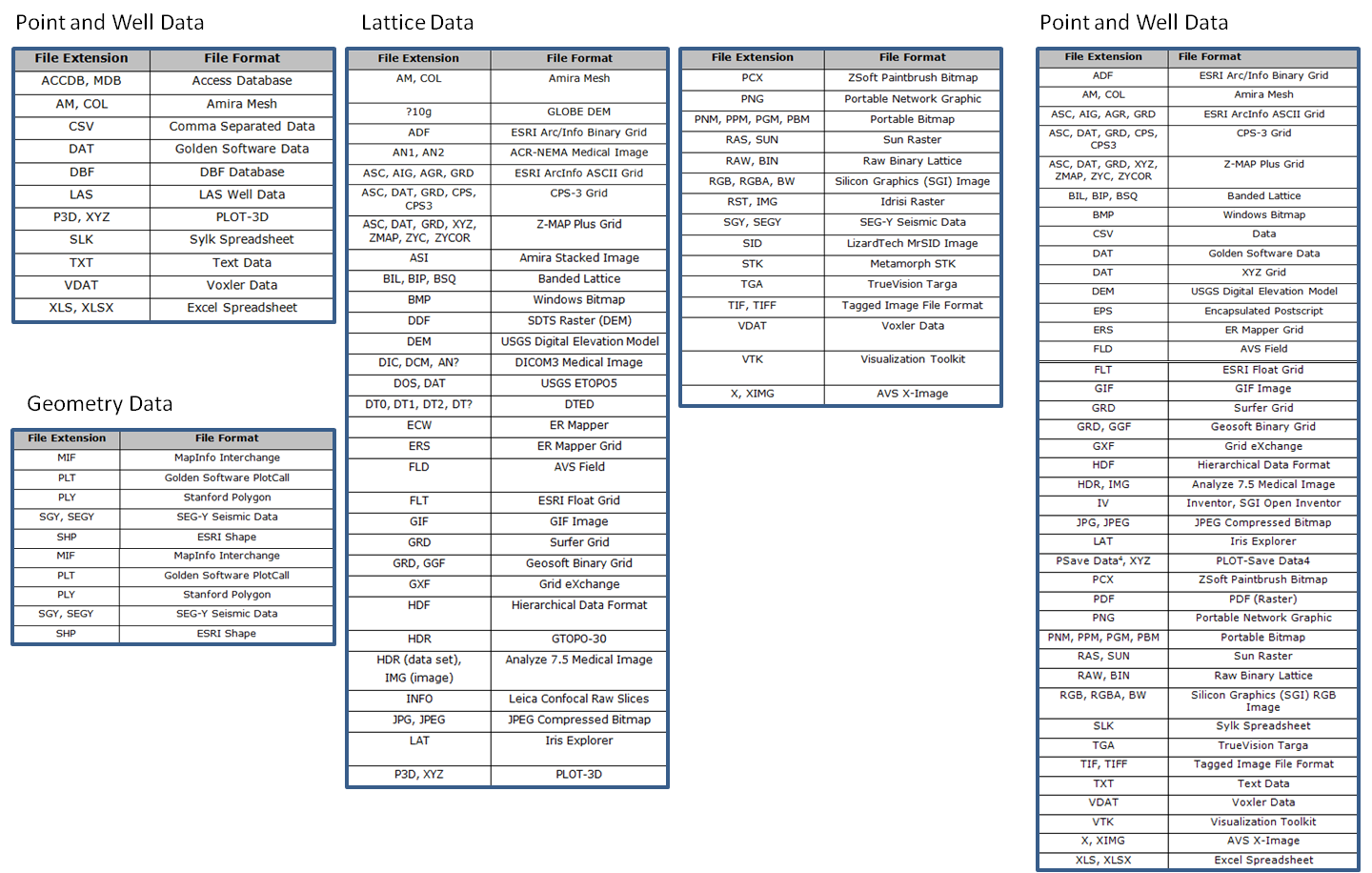 <
<